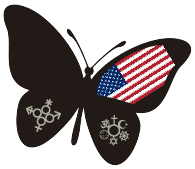Reading eBooks
Overview on eBooks
Once people read their first eBook, they read more. Some transition purely to eBooks because of ubiquity, price, and the availability of millions of free eBooks. Most end up reading both eBooks and paper books.
Why? We like the feel of paper books in our hands. However, eBooks are extremely convenient. They are always on our phones or tablets. We often can read the same book on a phone, tablet, or computer–as we shift from one to another.
Over $2 billion of eBooks will be sold in 2020. Amazon has claimed from half to three-quarters of that market, depending upon whom you listen to. Other e-publishers (Barnes and Noble Press, Kobo, Apple Press,…), traditional publishers, and independent publishers (aka “authors”) share the remainder of the market. Sales from independent publisher/authors are driving most of the growth outside of Amazon.
Which File Type Should I Download?
If I use Kindle… choose a .mobi file.
If I use a PC, Samsung/Google/Android device, or iPhone/iPad/MacBook (and no Kindle)… choose an .epub file.
If I love .pdf (a near-universal format)… chose a .pdf file.
Kindle and Amazon
How To Send Files To Your Kindle Library
Amazon has made eBooks easy. After we purchase a Kindle book through Amazon, it appears on our Kindle account within minutes. We can access our Kindle Library on our Kindle reader (a pad) or through Kindle software available on phones, laptops, and desktops.
The Kindle can also read eBooks purchased elsewhere. Any .mobi, .pdf (Adobe), .doc, or .docx (Microsoft Word) file can be sent to your Kindle library.
Create an email from the account known by Amazon. Enter your Kindle email address in the “To” field. Attach your eBook file to the email. Send it. Within minutes, the eBook appears in your Kindle library.
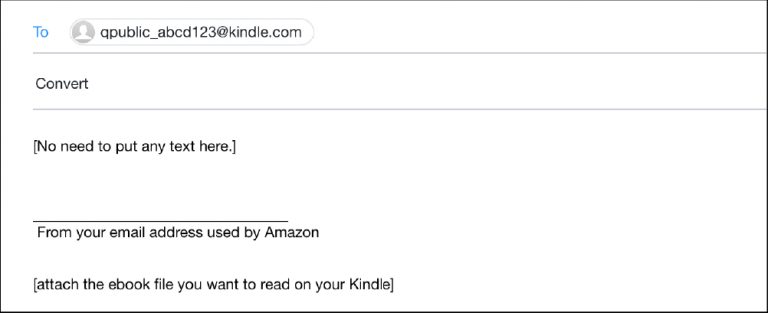
1) Create an email from the account known by Amazon
You can see that email address in your Amazon account or on the emails Amazon sends you.
http://Amazon.com/your-account. Click on “Login & Security” to see your email address.
2) Enter your Kindle email address on the “To” line of the email:
qpublic_abcd123@kindle.com (something like this)
Find your Kindle email address in your Amazon account. Click here to see your Amazon services: http://amazon.com/myk. Then click on the Kindle icon.
If that doesn’t work, navigate within your Amazon account >> Your account >> Manage content & devices >> Devices >> Kindle
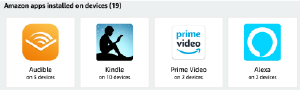
3) Attach the file (preferably .mobi) you want to read on the Kindle. Send the email.
Kindle likes .Mobi files. Those work best. To make a .pdf act more like a Kindle file, type “convert” in the Subject line of the email.
Below are additional helpful links:
General how to https://www.pcmag.com/how-to/how-to-put-free-ebooks-on-your-amazon-kindle
Document types https://www.amazon.com/gp/help/customer/display.html?nodeId=GD33SHDKGA97VRQC
Apple Devices
Apple Books is typically installed on apple devices. An .ePub file on an Apple iMac, iPad, and iPhone will often open up in the Books reader right away. Sometimes the .ePub file needs to be saved onto your device first. Sometimes you need to let the device know you want to read the .ePub file with iBooks.
Other readers work on Apple, too:
https://www.imore.com/5-best-apps-reading-books-your-mac
Apple iPhone – Opening an .ePub sent in an email or downloaded onto your device
The trick can be letting your device know that you want to read the .epub file in Apple Books. Here is how:
1) On your iPhone, open the email with the .epub attachment.
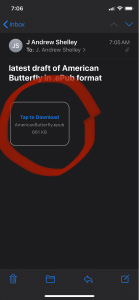
2) Tap on the attachment. It opens into an .epub icon.
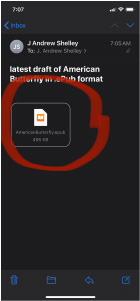
3) Tap once more on the file. You will see a row of “action” tiles. Scroll right to left on that row. You will see “More” at the end.
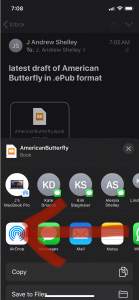
4) Tap on “More”.
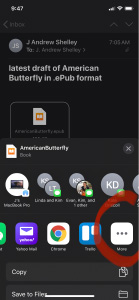
5) See the list of Apps. Scroll until you find “Copy to Books” towards the bottom of the list. Tap on the icon.
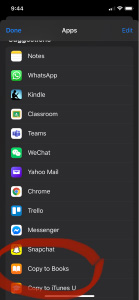
6) You will see Apple Books open up. American Butterfly will appear in your Library. Congratulations!
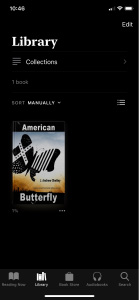
Android Devices
There are an array of readers available for Android phones (Samsung, Google, OnePlus, Moto) and tablets:
Windows Devices
Since 2019, Microsoft has recommended 3rd-party software to read .ePub files. Here is a list:
https://www.microsoft.com/en-us/store/collections/thereadingroom
Get Free Books, Documents, Serials, Comics and More
Free ebooks are available lots of places.
Libraries across America use Overdrive. Overdrive shares digital content for free. Download the Libby “library” app from Google Play or the App Store. Once downloaded, open Libby, select your library, and enter your library card number. You can see the digital content that is available and check it out. Libby also plays the audio books you have checked out.
There are a host of other service that offer digital content. Some are free and some paid:
Troubleshooting eBooks
eBook Cover Doesn’t Display in My Library
If you read enough eBooks, you will come across a book in your library without its cover. There are a lot of reasons for this, mostly rather technical in nature and beyond me. Fortunately, we can still read the book, even if we miss the pretty cover art. Here are a couple of links to discussions about repairing the “missing cover” problem.
Kindle https://blog.the-ebook-reader.com/2020/05/28/kindles-how-to-fix-disappearing-book-covers-issue/
Apple https://desktopofsamuel.com/fixing-ios-books-cover-problem-with-custom-epub
No Matter How I Try I Can’t Read This Book. Help!
If you cannot download your book or cannot read it, email help@americanbutterflythestory.com. There is just one of me, but I will do what I can to assist. I want you to have the book! Thank you for your patience.